TL;DR: If your Kong Manager is not working check the settings of KONG_ADMIN_API_URI and KONG_ADMIN_GUI_URL.
The Kong Manager
Since February 2021 the Kong Manager (which has been a Kong Enterprise feature for many years) has become part of the free version of Kong.
As I have been working with the Kong Manager for a long time and having helped many users in getting it set up correctly I want to share the typical configuration issues I have seen.
Works out of the box
First of all I have to say that Kong Manager works out of the box. Smoothly install Kong (Free or Enterprise) on your local machine, enable it and it will be working fine on http://localhost:8002 as expected.
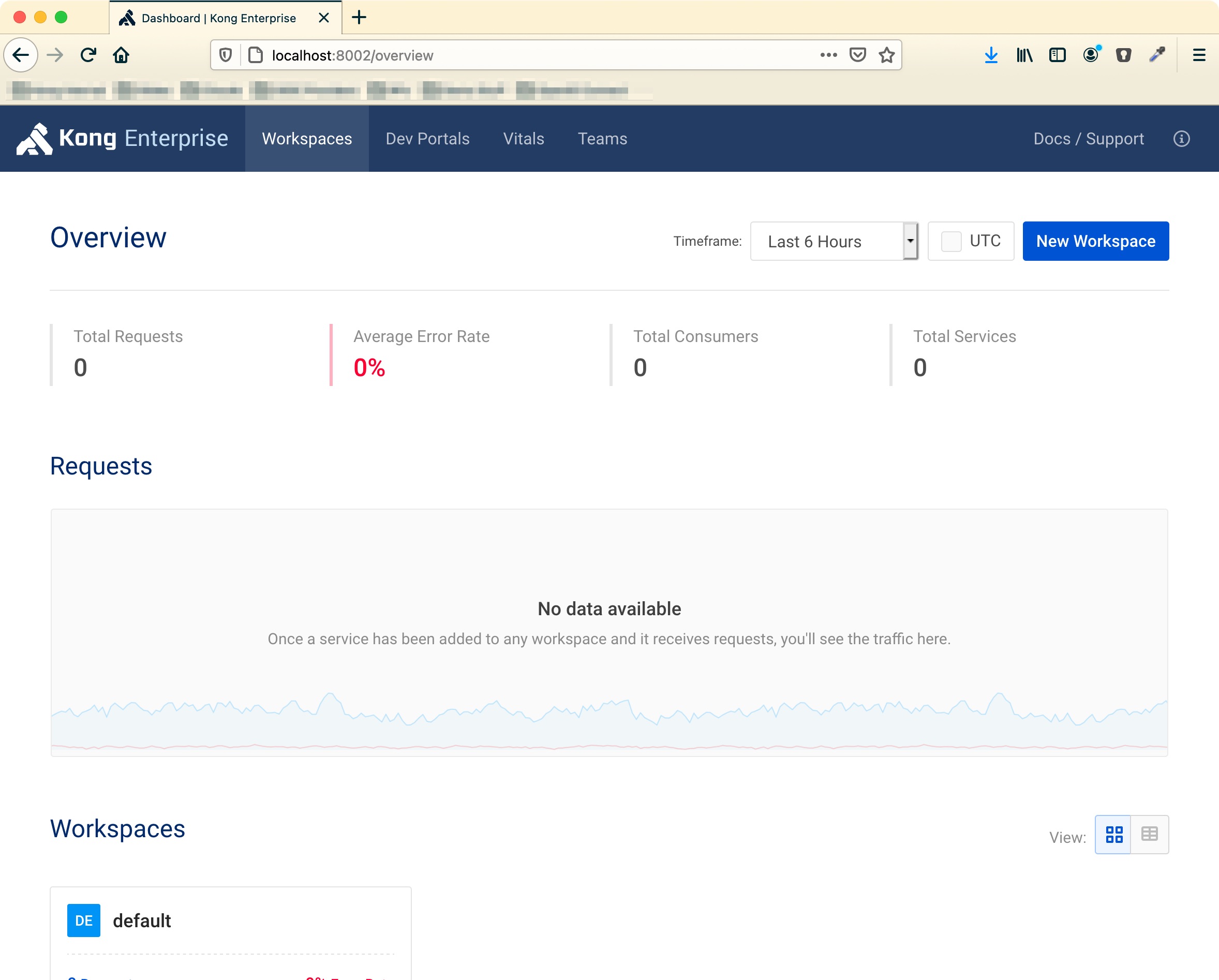
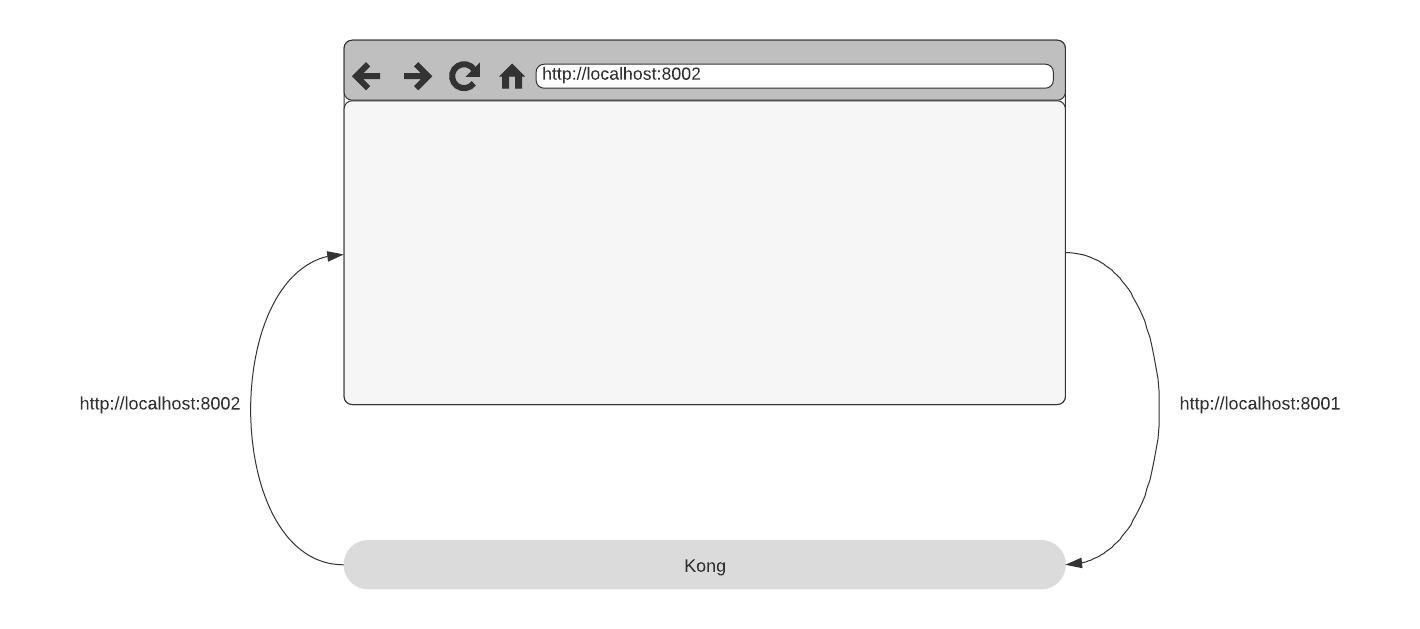
How it breaks (and how to fix)
In real world installation you don’t want to have the Kong Manager on a random local machine but instead have it installed on a server and access it using a nice DNS entry. And while doing so you don’t want to have ports like 8002 but instead use different hostnames.
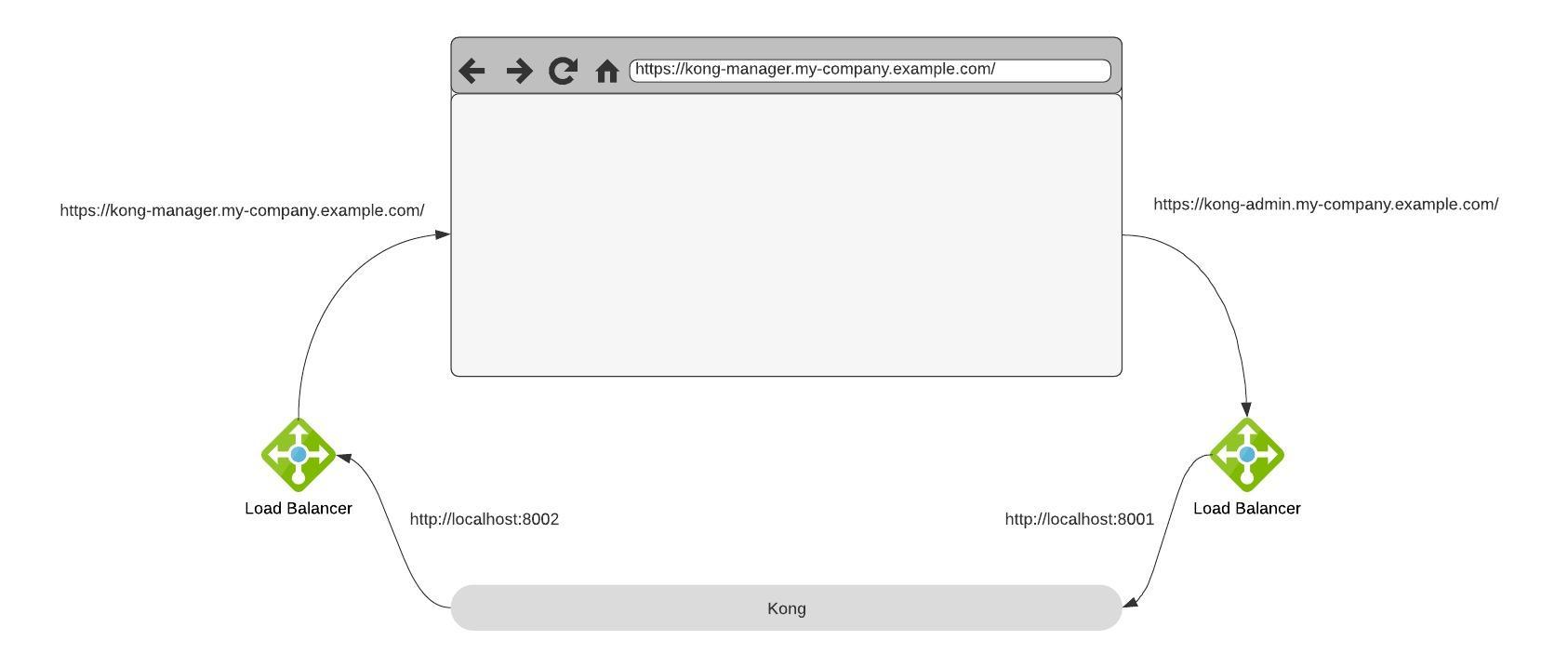
So let’s assume you have put your Kong installation behind a LoadBalancer/Ingress/… and are now exposing the original http://localhost:8002 on a nice hostname like https://kong-manager.my-company.example.com. When you open this you will get a Kong Manager but the default workspace is gone and and the button to create a new workspace does not work. So what has happened?
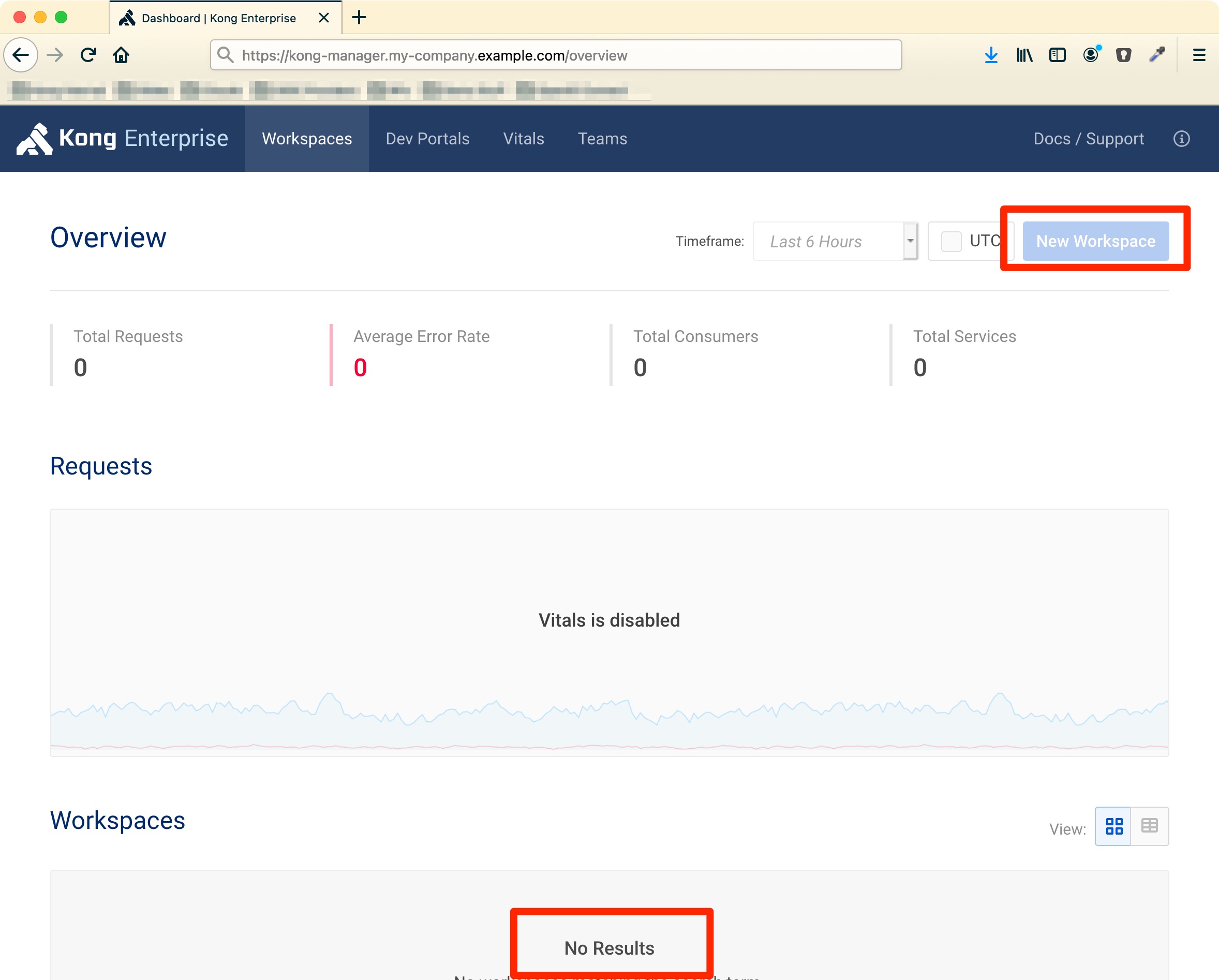
As you might be well aware everything in Kong is an API and so the whole Kong Manager user interface is a browser based application running in your local browser. And if you have not changed any configuration it will now start to make calls to the default Admin-API address which is http://localhost:8001.
As Kong cannot know how the external URL of the Admin-API is we have to specify it in the configuration. Let’s say you have now mapped the 8001-Port to something like https://kong-admin.my-company.example.com then you will need to set
admin_api_uri = https://kong-admin.my-company.example.com
or (if you are using environment variables)
KONG_ADMIN_API_URI = https://kong-admin.my-company.example.com
Much better, now your browser knows where to find the admin API and will start making calls to it. But if you try it the result will be still bad - it does not work. So what are we missing?
We have been so nice and created different hostnames for the Manager and the Admin API but this triggers now the CORS protection of our browser - the JavaScript on https://kong-manager.my-company.example.com tries to make a call to https://kong-admin.my-company.example.com and your browser will deny it (because of cross-origin). So as a second step we need to make sure the Admin-API is sending a correct Allow-Origin-Header. To do so we need to tell Kong now how the URL of the Kong Manager is:
admin_gui_url = https://kong-manager.my-company.example.com
or (if you are using environment variables)
KONG_ADMIN_GUI_URL = https://kong-manager.my-company.example.com
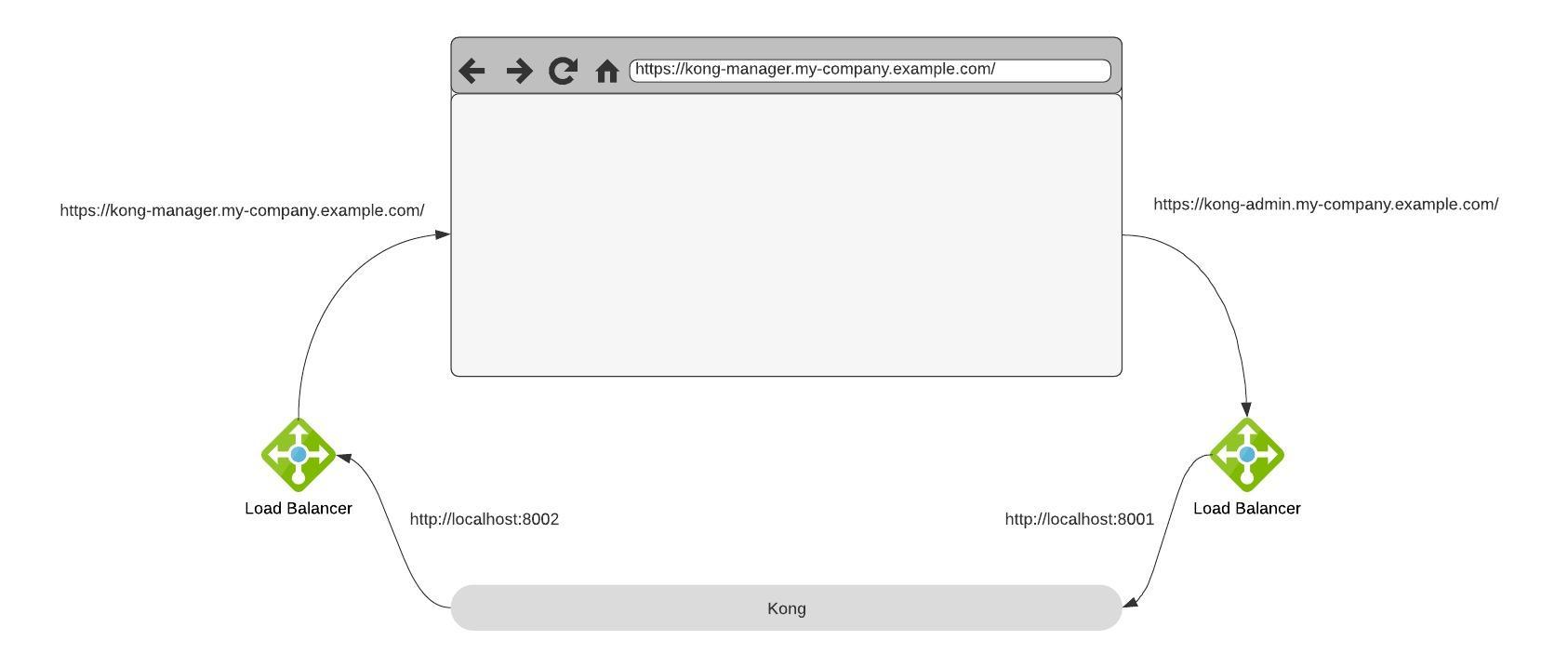
And now it works.
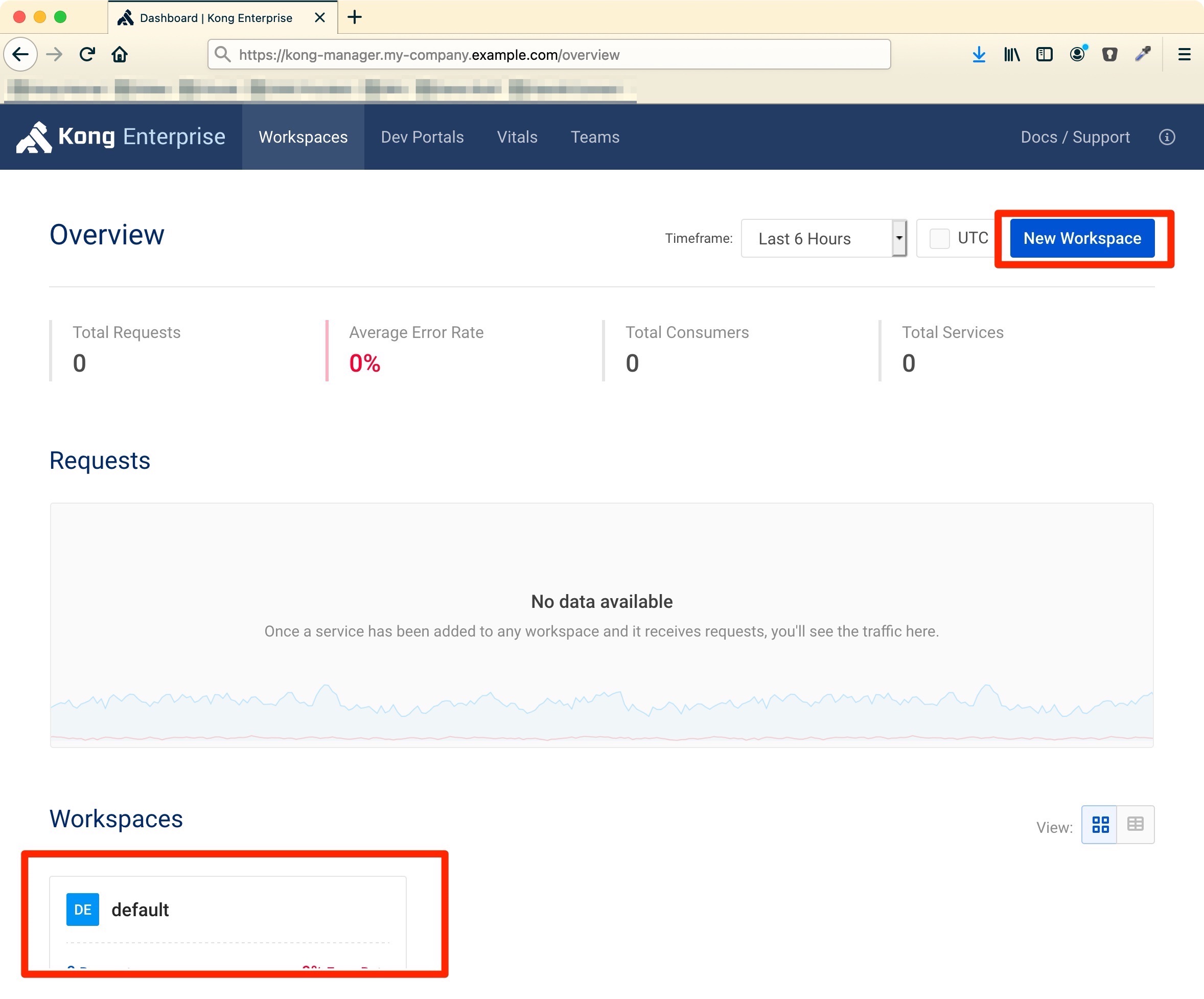
Enabling RBAC and logging in not possible
When using Kong Enterprise you typically want to secure your Admin-API and the Kong Manager using RBAC. Let’s assume you have set everything up for basic-auth and the Kong-Admin-Token-header works fine on the admin API. But when opening the browser and logging in there (hint: the standard username is kong_admin if you have set the password during bootstrap) it does not work.
Given our example from above what happens now is that the login itself works fine - only the created session cookie is not valid for both domains (you log in at https://kong-manager.my-company.example.com and the cookie will only be valid for the UI - not the Admin-API).
In order to make this cookie being accepted on both DNS names by your browser we need to configure it to be valid on both DNS entries.
admin_gui_session_conf = {"cookie_domain":"my-company.example.com","secret":"your-random-secret","cookie_secure":false}
or (if you are using environment variables)
KONG_ADMIN_GUI_SESSION_CONF = {"cookie_domain":"my-company.example.com","secret":"your-random-secret","cookie_secure":false}
The important part here is in cookie_domain which needs to be set to the subdomain both of your URLs have in common - in our example my-company.example.com is shared by both URLs.
Hint: I have also added cookie_secure to this example even so you won’t need it as I have assumed you are exposing Kong using https. Only wanted to have it here in case you are exposing Kong with http only.
💡 there are certain domains - especially those from cloud providers (for example .amazonaws.com) - which are blocked within the browsers for cookies! See this post on StackOverflow if you encounter problems with your cookies
Developer Portal
Now that we have learned a lot about major principles for those API based user interfaces we can be very quick with the developer portal as it shares the accept same principles (a web based user interface and an API) so we have to do similar things to get this to work:
portal_gui_protocol = https
portal_gui_host = kong-portal.my-company.example.com
portal_api_url = https://kong-portal-api.my-company.example.com
portal_session_conf = {"cookie_name":"portal_session","secret":"another-random-secret","cookie_secure":false,"cookie_domain":"my-company.example.com"}
or (if you are using environment variables)
KONG_PORTAL_GUI_PROTOCOL = https
KONG_PORTAL_GUI_HOST = kong-portal.my-company.example.com
KONG_PORTAL_API_URL = https://kong-portal-api.my-company.example.com
KONG_PORTAL_SESSION_CONF = {"cookie_name":"portal_session","secret":"another-random-secret","cookie_secure":false,"cookie_domain":"my-company.example.com"}
Note on the session conf: if using OpenID Connect this setting is not needed, instead check the config.session_cookie_domain of the OIDC plugin (in our example it would be config.session_cookie_domain=my-company.example.com)
💡 there are certain domains - especially those from cloud providers (for example .amazonaws.com) - which are blocked within the browsers for cookies! See this post on StackOverflow if you encounter problems with your cookies